Thursday, September 25, 2014
Thursday, September 11, 2014
Microphone not working in Windows 7 guest running on Virtualbox (v4.3.16) from a MAC OS X (Mavericks) host?
Microphone not working in Windows 7 guest running on Virtualbox (v4.3.16) from a MAC OS X (Mavericks) host?
The very first thing you should do is to change the Audio Controller in VirtualBox. Below is a setting that worked for me:
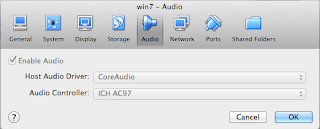
Windows will complain about not finding a suitable audio driver but if you know that all you need is to install a "Realtek AC'97 Driver" for "Windows 7" then you will find http://www.ac97audiodriver.com
After installing the driver followed by a Windows restart you should be able to setup the microphone using the "configure/setup microphone wizard" options. If you get into troubles make sure "properties/advanced" show as default format "2 channels, 16 bit, 44100 Hz (cd quality)" as shown below:
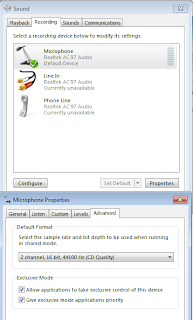
I have read on the web the suggestion that this setting should match the host settings which you can set from the "Audio MIDI Setup" application. I have tried different combinations and it still works, the important thing is to rerun the setup microphone wizard to make sure distortion is kept to a minimum. In any case I left mine with the below settings:
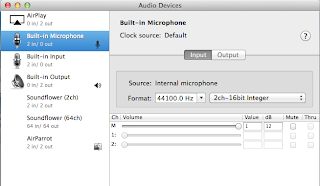
The very first thing you should do is to change the Audio Controller in VirtualBox. Below is a setting that worked for me:
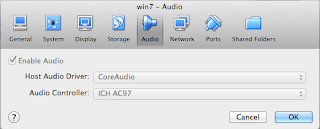
Windows will complain about not finding a suitable audio driver but if you know that all you need is to install a "Realtek AC'97 Driver" for "Windows 7" then you will find http://www.ac97audiodriver.com
After installing the driver followed by a Windows restart you should be able to setup the microphone using the "configure/setup microphone wizard" options. If you get into troubles make sure "properties/advanced" show as default format "2 channels, 16 bit, 44100 Hz (cd quality)" as shown below:
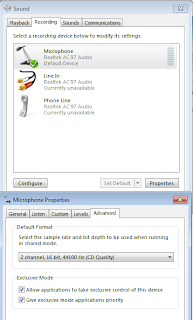
I have read on the web the suggestion that this setting should match the host settings which you can set from the "Audio MIDI Setup" application. I have tried different combinations and it still works, the important thing is to rerun the setup microphone wizard to make sure distortion is kept to a minimum. In any case I left mine with the below settings:
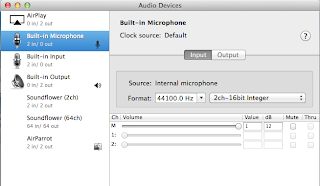
Wednesday, September 10, 2014
Is your team continuously improving? Would you share your Agile / Lean Journey? Bring the JIT to the Software Industry
Is your team continuously improving? Would you share your Agile / Lean Journey?. I hope that my presentation on Continuous delivery will invite others to help bringing to the Software Industry the Just In Time mentality.
Subscribe to:
Comments (Atom)
